How To Share Android VPN Connection Over Hotspot, USB, Bluetooth and WiFi
How To Share Android VPN Connection Over Hotspot, USB, Bluetooth and WiFi
before i desired to bring this guide to live, people including friends of mine have been asking me How can I share my VPN from phone to PC?, How can I share my VPN wirelessly? Can I share my Android's VPN connection over a hotspot?
Yes, you can now share any VPN connection from your Android phone to any device like another Android, Tablet or Laptop via hotspot without any stress or root access.
Things you will learn from this post,
- how to share vpn connection via hotspot android with pc
- how to share vpn connection on android without root
- sharing your android vpn connection via bluetooth
VPN connection can be inform of normal vpn connection or browsing cheats.
This post will be useful to anyone who uses VPN free browsing cheat like list below
- HTTP Injector vpn cheat 2020
- YourFreedom VPN 2020
- Stark VPN
- Psiphon VPN
- Anonytun vpn
- TLS Tunnel vpn
- Glo NG Yakata Unlimited Free Browsing Cheat,
- Glo Ghana Yakata Unlimited Free Browsing Cheat
- 9mobile SocialPak 2.5GB Cheat
- Cameroon OM Deals Unlimited Cheat
- Airtel Social Bundle Settings For
- Airtel Nigeria 500MB Social Bundle Cheat
- 9mobile 3.5GB Streaming Pak Cheat
HOW TO SHARE ANDROID phone VPN CONNECTION Via Every Proxy without root
Using this method, requires no root, but all devices connecting to your phone's wifi hotspot must support proxy (either http or socks).Every Proxy is very easy to use and setup with just a click. The UI is very friendly too.
One of the features of using Every Proxy is that you can use your VPN connection from your Android device on other devices.
All you have to do is
- Connect to Entclass Vpn, YourFreedom VPN, Stark VPN, Psiphon VPN, Anonytun vpn, TLS Tunnel vpn or 24clan VPN Lite if you are using any of the cheats , or any other VPN, on your Android.
- Make sure to connect to your VPN first as your external IP Address may change after doing so.
- download Every Proxy from playstore
- After installing the app, launch it and toggle on HTTP HTTPS.
- A proxy host and port will be generated for you to use across the device you want to share your vpn connection with.
- For Android users, kindly go to the WiFi settings and tap on the WiFi connection that you are connected to.
- Click on Advance or Modify as it appears on your phone.
- Then, tap on Proxy and change it to Manual. After that, you add the IP and Port given to you by Every Proxy.
HOW TO ADD IP PROXY AND PORT ON Your PC
- For PC, download UltraSurf for Windows
- Launch the app, then tap on Option, click Proxy Settings, then tick Manual Proxy Settings and input the IP proxy and port given to you by Every Proxy. Then press Ok and go back.
- Wait for it to automatically Connect. That's all.
or, you can just search for Proxy in your Windows search bar and fill the boxes with the IP and Port given to you by Every Proxy And make sure you set custom DNS on your PC.
Kindly use YouTube for the steps to set up DNS on PC.
How To Share Android VPN Connection with PC via PdaNet+ App without root
Before going further, i would like us to know about PDaNet+.PdaNet+ is a powerful app used mainly for tethering internet connections between two or more devices especially mobile device and a PC.
The PdaNet+ software has been around since the first Treo smart phone in 2003. With over 30 million downloads in total.With PdaNet, you don't necessarily need both device to have WiFi technology as it can tether through WiFi, Bluetooth, and USB connections.
One great Thing that makes PdaNet beats other tethering app in market is that it tethers even VPN data from your phone which your normal tethering apps on your phone can't do. This app is the solution and the best app to easily use your Psiphon, simple Android Server, jwp, and even Tweakware app cheats on PC. ya
HOW/Where TO DOWNLOAD PDANET
- Click here to download PdaNet+ Full v5.22 (Unlocked) for Android
- Click here to download PDANET version4 for PC
HOW TO USE PdaNet+ ON PC & ANDROID
You can connect your Glo NG Yakata Unlimited Free Browsing Cheat, Glo Ghana Yakata Unlimited Free Browsing Cheat, 9mobile SocialPak 2.5GB Cheat, Cameroon OM Deals Unlimited Cheat For EC Tunnel VPN, Airtel Social Bundle, Airtel Nigeria 500MB Social Bundle Cheat, 9mobile 3.5GB Streaming Pak Cheat on PC using PdaNet+. Follow below steps...- Make sure your data connection is ON and Vpn or any other app you are using is running. Then follow below steps.
- Download PdaNet on your phone and PC, open it on your PC, then run it on your Android.
- In your Android phone, open the app and tick on the connection mode you want to use. There are three mode... USB, Bluetooth and WiFi connection methods. Click any
- Head over PC, open the PdaNet+ app and select the method of connection you just selected on your phone PdaNet+.
- Now click on connect on your PC
- You will see lists of network connection on your PC and you will be able to enjoy your free browsing both on PC and Android.
- Enjoy free browsing cos its our right... lolz..
PdaNet+ Connection Mode
How To Share Android VPN Connection with PC via PdaNet+ WiFi Direct mode
WiFi Direct Hotspot feature works on all Android phones 4.1 or later. It allows you to connect computers and tablets to your phone using WiFi direct mode.WiFi Hotspot Mode
It allows connection from Windows or Mac using hotspot on your phoneHow To Share Android VPN Connection with PC via PdaNet+ using USB Mode
It allows connection from Windows or Mac using Usb cable. you share PdaNet Internet with other devices via USB cable.for any help, please see http://pdanet.co/driver
How To Share Android VPN Connection with PC via PdaNet+ Bluetooth Mode
You can also use Bluetooth mode to connect Windows.That's all friends. Hope you find this post useful.
How To Share Android VPN Connection Over Hotspot, USB, Bluetooth and WiFi 2020, no root, How can I share my VPN wirelessly with pc




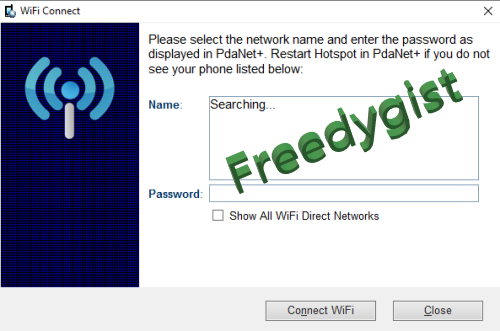
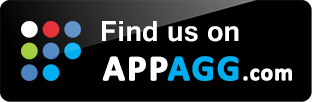

0 Response to "How To Share Android VPN Connection Over Hotspot, USB, Bluetooth and WiFi "
Post a Comment